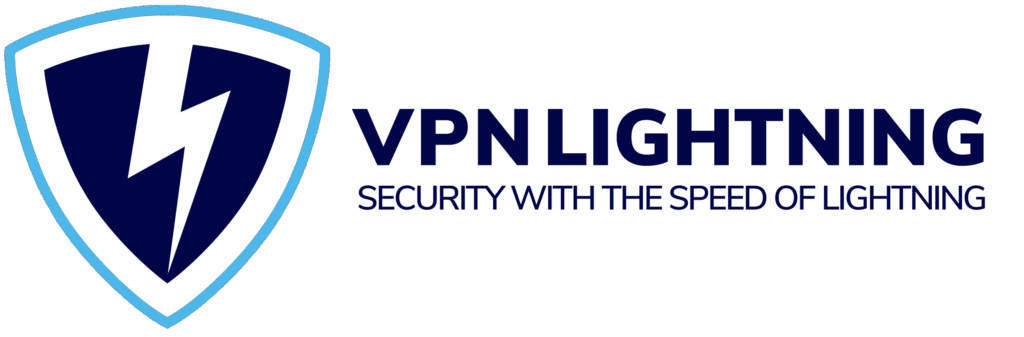CHROME. FIREFOX. EDGE.
Browser Extension
Uninstalled
You removed the browser extension. Your VPN app still protects your device, but the extension adds extra privacy in the browser. Reinstall it in seconds or tell us why you removed it so we can help and improve.
Why the Browser Extension Helps
The VPN Lightning browser extension is designed to add an extra layer of security directly inside your browser. While the main VPN app protects your entire device, the extension focuses on your web activity, giving you finer control and faster access to privacy features. It shields your browser traffic from trackers, blocks data leaks, and ensures that every site you visit stays secure.
Using the extension makes it easy to manage your connection without opening the full app. You can quickly switch server locations, block WebRTC leaks, or control which sites use the VPN. This means faster browsing, fewer interruptions, and stronger protection against online tracking and data collection. Together, the VPN Lightning app and browser extension deliver complete privacy protection that covers both your device and your browser for full confidence online.
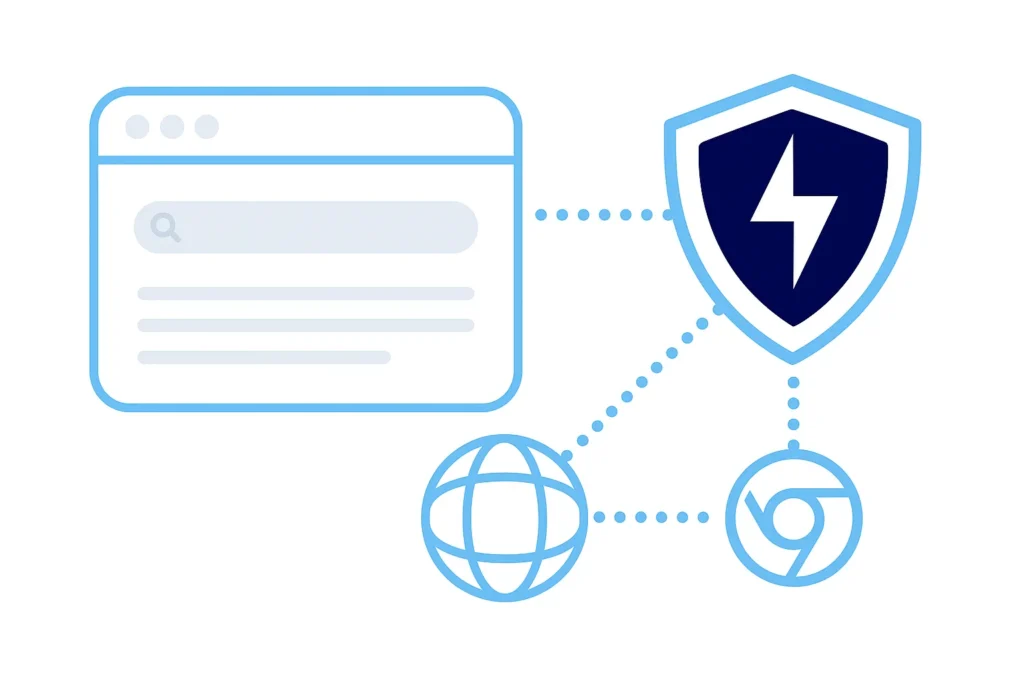
- Stops online trackers and ads to keep your browsing private.
- Prevents WebRTC leaks that could reveal your real IP address.
- Fast location switching for instant access to global content.
- Per-site control to choose which pages use the VPN.
- Custom connection rules that automate protection.
- Private search mode for secure and anonymous browsing.
- 30-Day Money-Back Guarantee
Reinstall in Seconds
Getting the VPN Lightning browser extension back is quick and simple. No account changes are needed, and your plan stays the same. Just follow the steps below for your preferred browser and enjoy complete browser protection again in seconds.
Google Chrome
Open the Chrome Web Store.
Search for VPN Lightning.
Click Add to Chrome, then confirm the installation.
Once installed, click the Extensions icon in the top right corner.
Pin VPN Lightning to your toolbar for quick access.
Log in with your account and connect to your preferred server.
Mozilla Firefox
Visit the Firefox Add-ons page.
Type VPN Lightning in the search bar and hit enter.
Click Add to Firefox, then confirm the installation.
After it installs, you’ll see the shield icon in your toolbar.
Click the icon to sign in and connect instantly.
Microsoft Edge
Open the Microsoft Edge Store.
Search for VPN Lightning in the search bar.
Click Get, then choose Add Extension when prompted.
After installation, click the puzzle icon on your toolbar.
Pin VPN Lightning so it’s always visible.
Sign in to your account and click Connect to start secure browsing.
Tell Us What Happened
A little feedback helps us improve fast. Choose the closest reason.
Money-Back Guarantee
We understand that choosing a VPN you can depend on matters, and we want you to feel confident in your choice. VPN Lightning is built to deliver strength, privacy, and consistency, and we back that promise with a 30-Day Money-Back Guarantee to ensure full satisfaction with your experience.
Explore all that VPN Lightning has to offer. Connect across our global network, test the speed, and see the difference in protection and performance. If it doesn’t meet your expectations for any reason, reach out within 30 days. Our team will process your refund quickly and respectfully.
30
Days
Risk-Free

Recent VPN News

Can Your Internet Provider See What You Do Online?
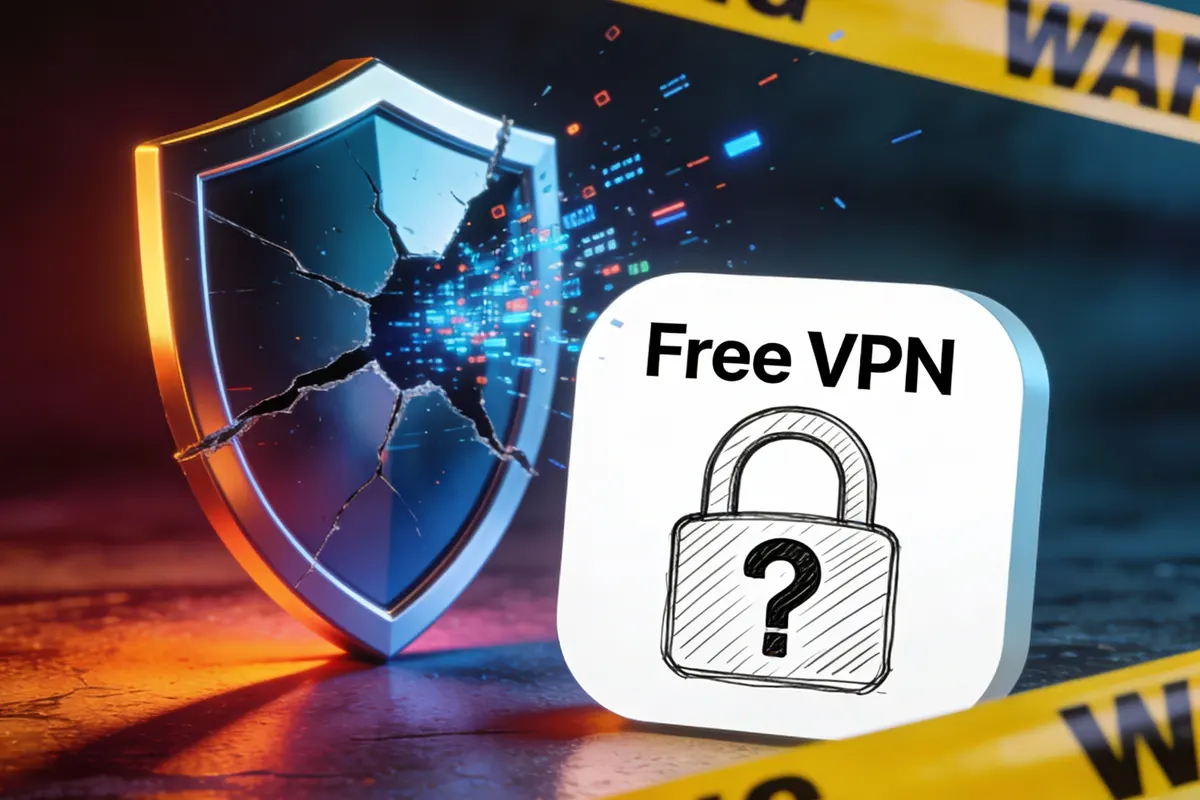
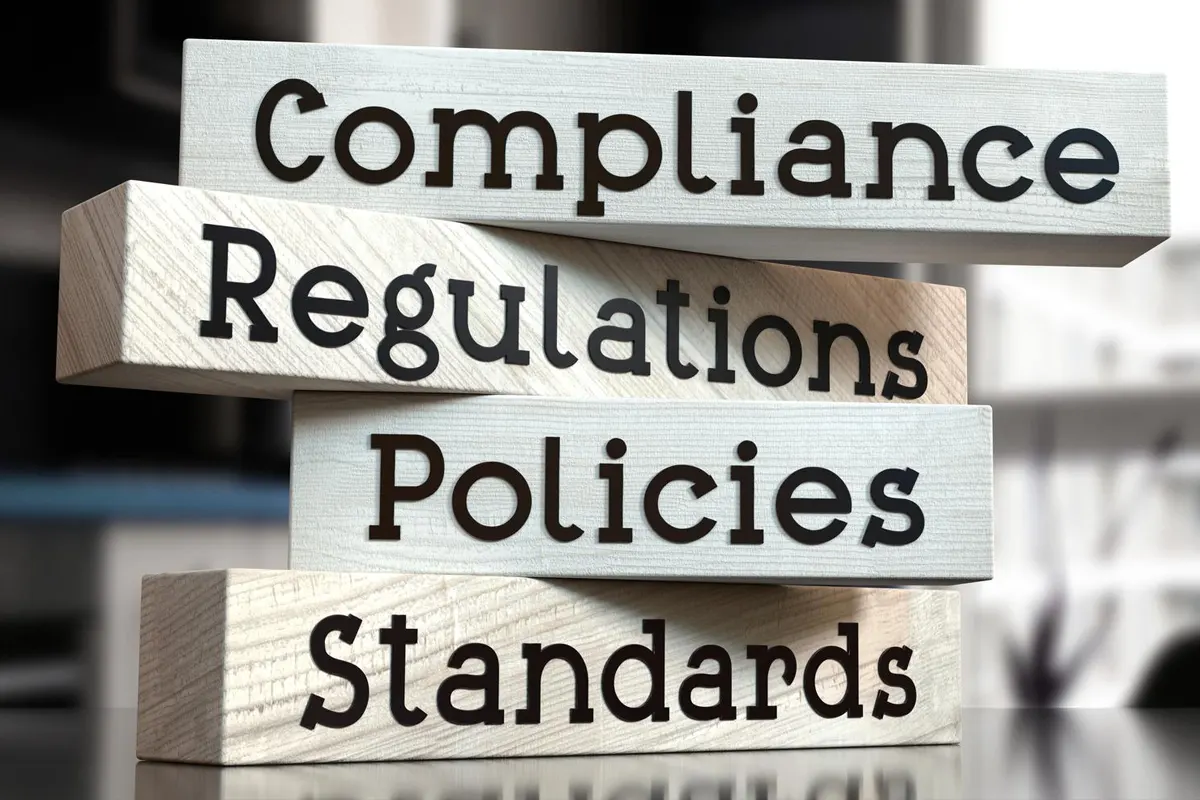

Data Breaches in 2025 and What Everyone Should Know

Why You Should Use a VPN: A Practical Guide to Privacy

What Is a Virtual Private Network and How Does It Work?
Stay In The Know
Subscribe to VPN Lightning’s Weekly Newsletter and easily stay up-to-date on the latest & most important VPN News. Delivered Right to Your Inbox.
BROWSER EXTENSIONS UNINSTALL
Frequently Asked Questions
What happens when I uninstall the browser extension?
Removing the extension only affects browser-level protection. Your VPN Lightning app will still keep your device and internet connection secure.
Do I still have VPN protection after uninstalling?
Yes. The VPN Lightning app continues to encrypt and protect all of your online activity, even if the browser extension has been removed.
Why should I keep the browser extension installed?
The extension adds another layer of privacy by blocking trackers, preventing WebRTC leaks, and giving you instant access to server switching directly in your browser.
How do I reinstall the extension?
You can easily reinstall it from the Chrome Web Store, Microsoft Edge Add-ons, or Firefox Add-ons page. Search for “VPN Lightning,” click Add, and sign back in — your settings will be restored automatically.
Can I use VPN Lightning without the extension?
Yes. The VPN app alone protects your entire device, but using the extension enhances browser privacy and gives you greater control over site-based connections.
Will uninstalling the extension cancel my subscription?
No. Uninstalling the extension does not affect your VPN Lightning plan, billing, or account. You can reinstall it at any time with the same subscription.
Every Click. Every Site. Every Session. Stay Secure.
VPN Lightning delivers a complete solution for security, speed, and privacy. Experience lightning-fast servers, personal IP choices, and strong encrypted protection, all supported by a no-logs policy that keeps you safe.
- 30-Day Money-Back Guarantee