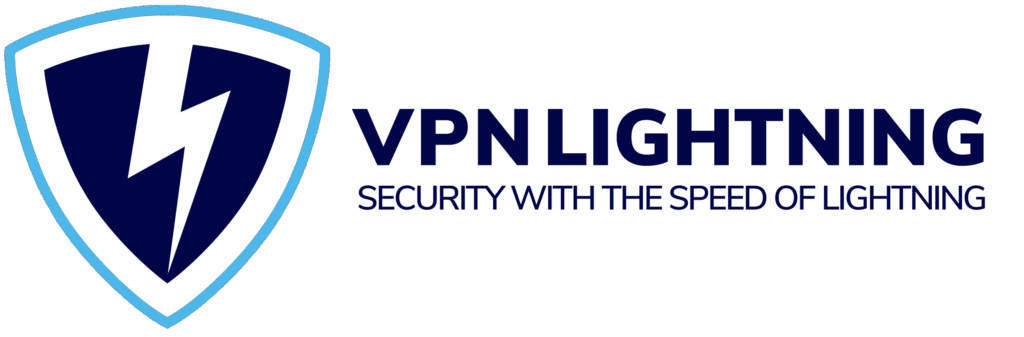CHROME. FIREFOX. EDGE.
Browser Extension
Installed
Your VPN Lightning browser extension has been successfully installed. You’re now protected with advanced encryption and privacy controls designed to keep your browsing fast, safe, and unrestricted.
You’re Protected Online
The VPN Lightning browser extension activates protection instantly the moment you go online. Every site you visit is routed through a secure, encrypted tunnel that keeps your personal data hidden from hackers, trackers, and snoopers. Your real IP address stays masked, preventing websites, advertisers, or network providers from identifying or monitoring your activity.
Even when you’re connected to public Wi-Fi at airports, cafés, or hotels, your connection remains private and secure. The extension encrypts all browser traffic, ensuring passwords, payment details, and personal information never fall into the wrong hands.
VPN Lightning gives you peace of mind every time you browse with fast, private, and reliable protection that works silently in the background so you can focus on what matters most.
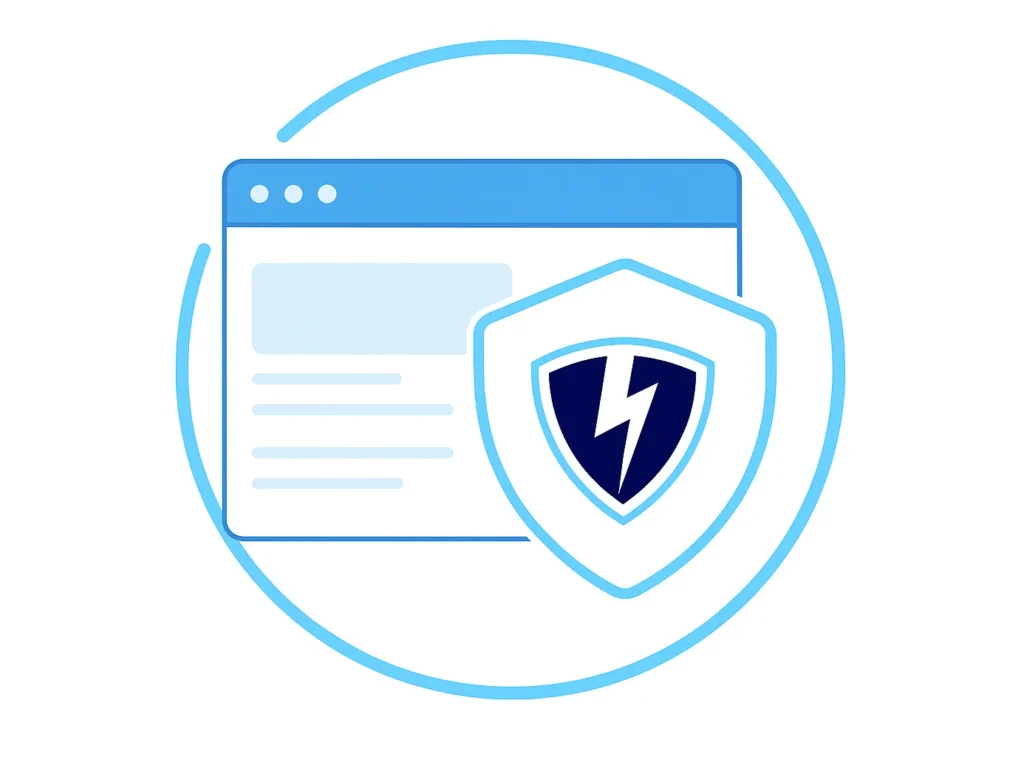
- 30-Day Money-Back Guarantee
Browser Extension Install
Installing the VPN Lightning browser extension is fast and easy. You don’t need to adjust your account or subscription. Simply follow the steps for your browser below and restore full browsing protection in just moments.
Google Chrome
Open the Chrome Web Store.
Search for VPN Lightning.
Click Add to Chrome, then confirm the installation.
Once installed, click the Extensions icon in the top right corner.
Pin VPN Lightning to your toolbar for quick access.
Log in with your account and connect to your preferred server.
Mozilla Firefox
Visit the Firefox Add-ons page.
Type VPN Lightning in the search bar and hit enter.
Click Add to Firefox, then confirm the installation.
After it installs, you’ll see the shield icon in your toolbar.
Click the icon to sign in and connect instantly.
Microsoft Edge
Open the Microsoft Edge Store.
Search for VPN Lightning in the search bar.
Click Get, then choose Add Extension when prompted.
After installation, click the puzzle icon on your toolbar.
Pin VPN Lightning so it’s always visible.
Sign in to your account and click Connect to start secure browsing.
Stay Secure Everywhere
With VPN Lightning active in your browser, your protection travels with you wherever you go. Whether you’re at home, in the office, or using public Wi-Fi, your browsing stays private and your data stays safe. The extension automatically encrypts your connection and hides your IP address, giving you the freedom to browse, shop, and stream securely from anywhere in the world.
VPN Lightning uses advanced security protocols and a verified no-logs policy to ensure your information is never tracked or stored. Every site you visit is shielded behind powerful encryption that keeps out hackers, trackers, and identity thieves.
- 30-Day Money-Back Guarantee
Money-Back Guarantee
We know that finding a VPN you can trust is important, and we want you to feel secure in your decision. VPN Lightning is designed to provide reliability, privacy, and power, and we support that promise with our 30-Day Money-Back Guarantee to give you complete confidence in your experience.
Discover everything VPN Lightning provides. Connect to our worldwide network, check the speed, and experience the improvement in security and performance. If it does not meet your standards for any reason, contact us within 30 days. Our support team will issue your refund quickly.
30
Days
Risk-Free

Recent VPN News

Can Your Internet Provider See What You Do Online?
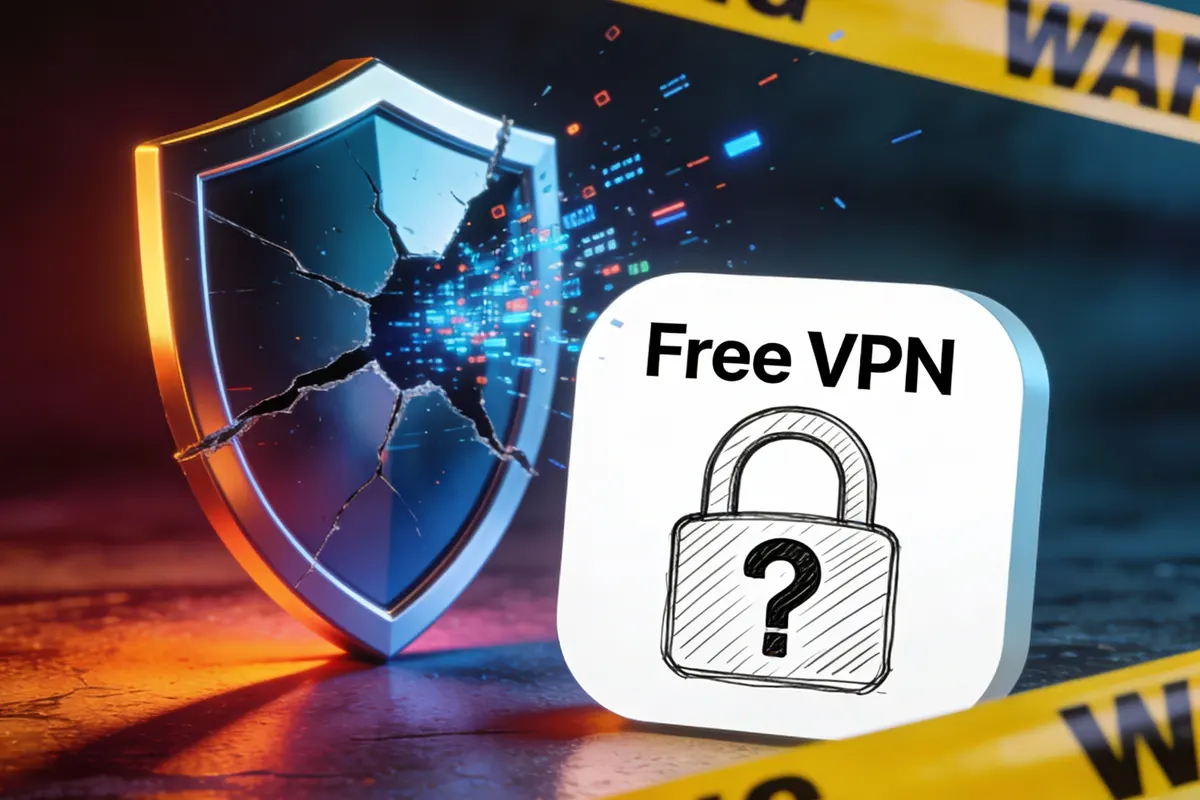
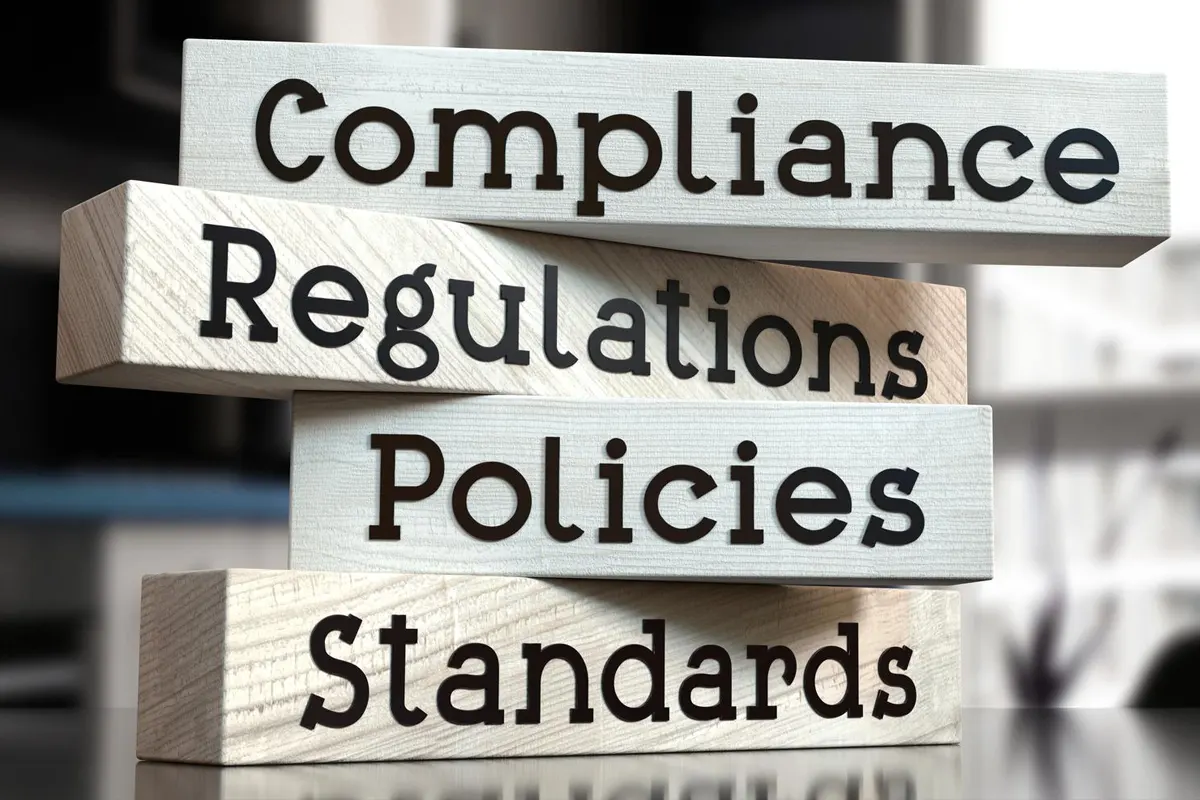

Data Breaches in 2025 and What Everyone Should Know

Why You Should Use a VPN: A Practical Guide to Privacy

What Is a Virtual Private Network and How Does It Work?
Stay In The Know
Subscribe to VPN Lightning’s Weekly Newsletter and easily stay up-to-date on the latest & most important VPN News. Delivered Right to Your Inbox.
BROWSER EXTENSION INSTALL
Frequently Asked Questions
Does the VPN Lightning browser extension protect my entire device?
The browser extension secures your internet activity within the browser where it’s installed. To protect your entire device and all apps, we recommend using the full VPN Lightning application.
What browsers support the VPN Lightning extension?
VPN Lightning is available for Chrome, Edge, and Firefox. Each version provides the same fast, secure browsing experience and includes the same privacy features.
How can I confirm the VPN Lightning extension is active?
Once installed, look for the VPN Lightning icon in your browser toolbar. When it glows blue, your connection is encrypted and your privacy is protected.
Do I need a separate account for the browser extension?
No. Your existing VPN Lightning account works across both the app and browser extension, allowing you to stay protected without any extra setup.
Does the extension keep logs of my activity?
No. VPN Lightning follows a verified no-logs policy. We never monitor, record, or store your browsing history or connection details.
How do I update or reinstall the VPN Lightning extension?
You can easily reinstall or update it through your browser’s extension store. Updates are automatic, ensuring you always have the latest version for speed, privacy, and protection.
Every Site. Every Click. Every Second. Stay Protected.
VPN Lightning delivers a full solution for privacy, speed, and safety. Experience fast global servers, dedicated IP options, and strong encrypted protection, all supported by a no-logs policy.
- 30-Day Money-Back Guarantee